What is IPTV Smarters Pro?
IPTV Smarters, also known as IPTV Smarters Pro, is an IPTV player that enables access to channel playlists from various IPTV subscriptions. It also functions as an IPTV management service, similar to Smart IPTV.
Unlike Smart IPTV, which requires a one-time activation fee, IPTV Smarters is free (there is also a paid version with additional features, but all the essential services are free). IPTV Smarters Pro does not offer any IPTV services. It does not host any channels or have any playlists of its own.
To use IPTV Smarters, you will need the login credentials of another IPTV service. You must already have a subscription to an IPTV service provider to use IPTV Smarters on FireStick and other devices.
IPTV Smarters is compatible only with IPTV services that support M3U playlists or have an Xtream Codes API. A significant advantage of IPTV Smarters is that it allows login from multiple IPTV subscriptions. You can access multiple IPTV services from a single location with IPTV Smarters. Additionally, the app has a user-friendly interface, providing a great streaming experience.
Lastly, IPTV Smarters allows you to install and use EPG if it is included in your subscription plan.
How to Install Smarters IPTV Pro on Amazon Firestick
- Select the Magnifying Glass > Search option on the FireStick’s home screen. Enter the name of the app (Downloader). When you see Downloader in the search results, click on it.
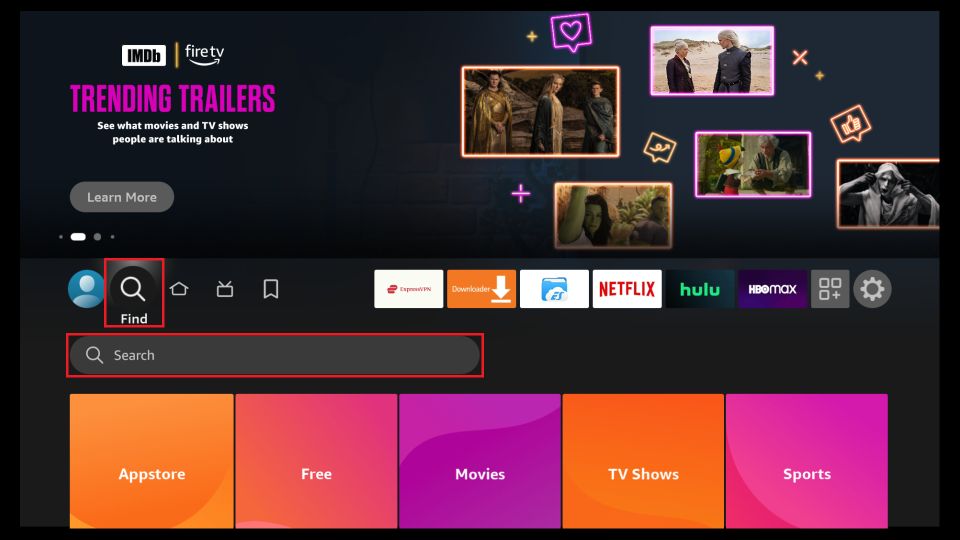
2. Select the Downloader icon on the next screen and proceed to download and install the app.
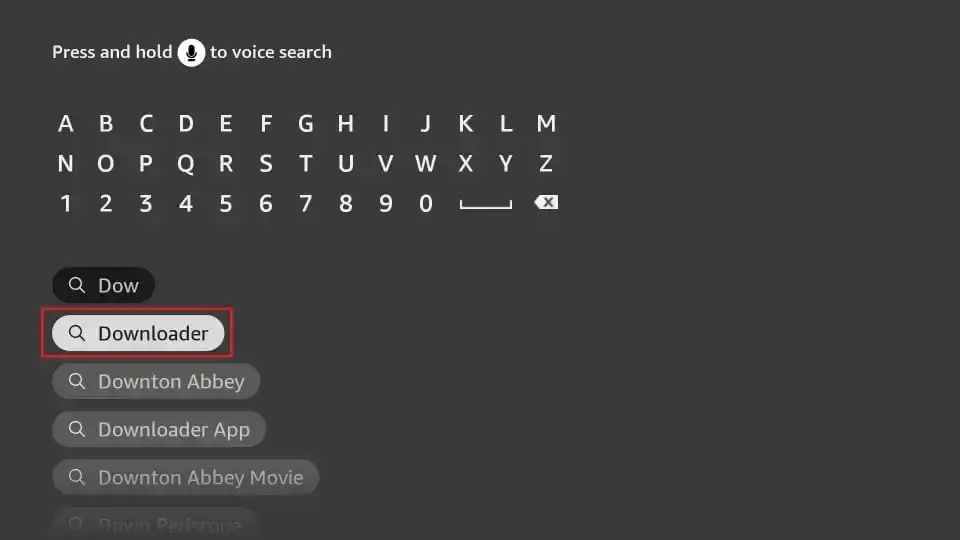
3. Go to Settings. Then, select the option My Fire TV. When the next screen appears, click on Developer options.
Depending on your FireStick device version, you will see one of the following options:
Option 1 – Install Unknown Apps: Click on this and go to the next step to enable Downloader.
Option 2 – Apps from Unknown Sources: Select this option and then click Turn On in the prompt that appears. Skip the next step.
Note: If Developer Options are not visible, navigate to Settings > My Fire TV > About. Now, select Fire TV Stick and click it 7 fast consecutive times to enable Developer Options.
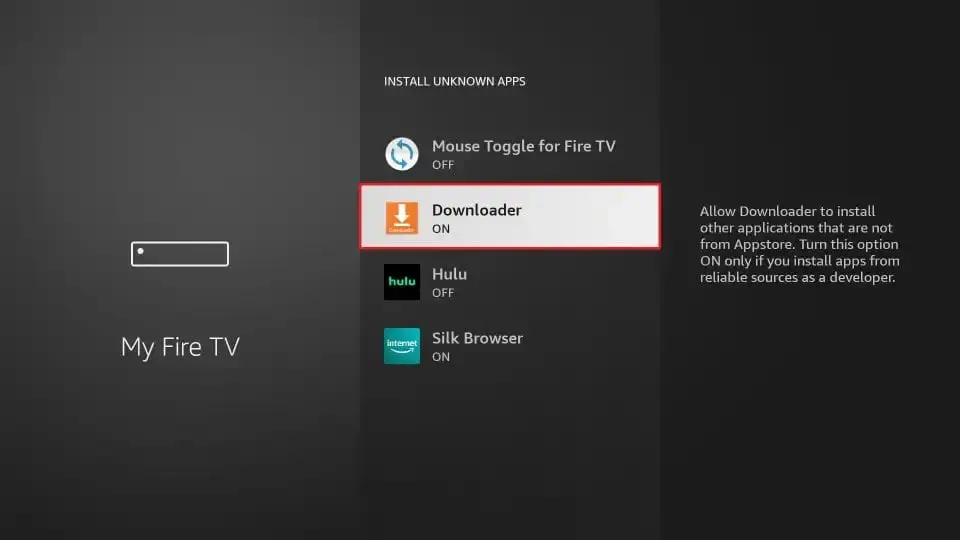
With these settings configured, your FireStick is now ready for the installation of IPTV Smarters and other third-party apps.
Installing IPTV Smarters Pro
Follow these steps:
- Launch the Downloader app. On this screen, click on the URL textbox on the right side.
Note: When you open this app for the first time, you will see a series of prompts. Dismiss them until you reach the following screen.
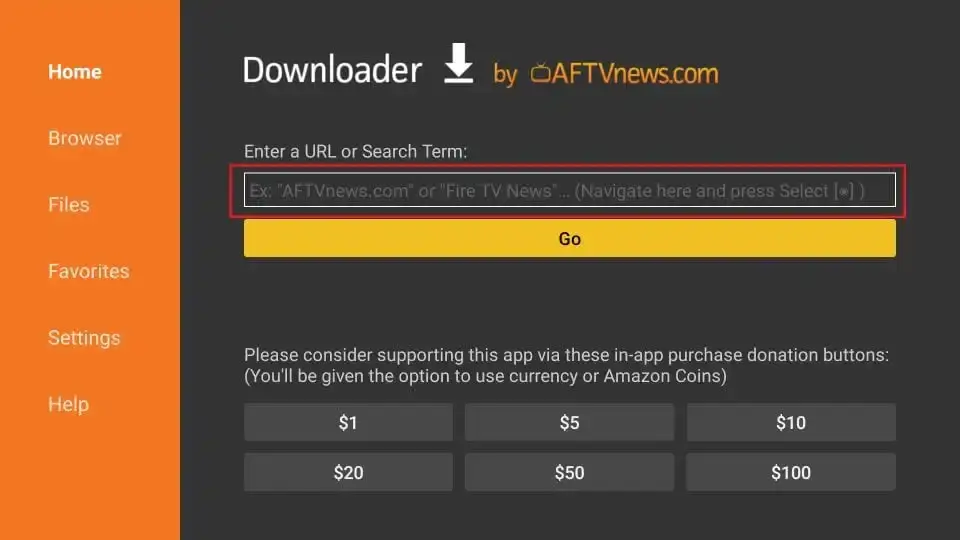
- Enter this URL in the window: firesticktricks.com/smarter. Then, click GO.
- Wait a minute or two for the IPTV Smarter to download onto your FireStick device.
- Once the download is complete, the Downloader app will run the APK file and start the installation. Click Install.
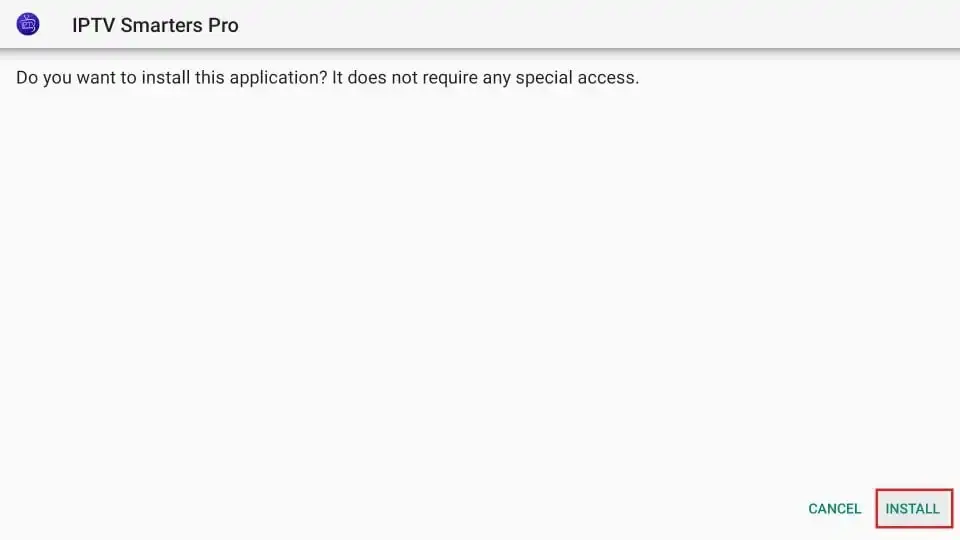
- Wait for the installation to complete.
- When the installation finishes, you will see a notification that the app is installed. You can now click OPEN to start using IPTV Smarters.
You now have the IPTV Smarters app installed on your FireStick.
